Learn: Identity and Access Management
Concept-focused guide for Identity and Access Management (no answers revealed).
~6 min read
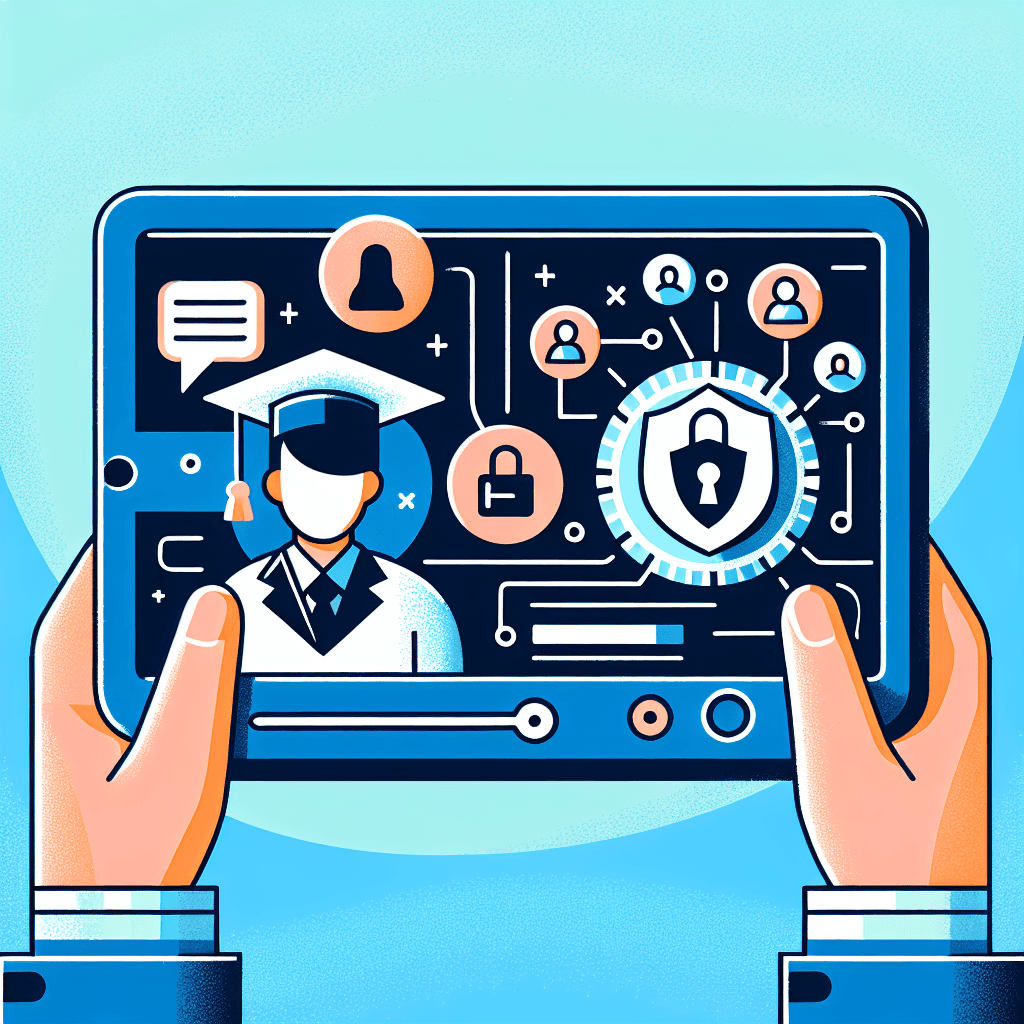
Overview
Welcome to our deep dive into Identity and Access Management (IAM) and related AWS security concepts! By the end of this article, you'll understand how AWS secures resources, manages user and service access, and what responsibilities fall to you versus AWS. We'll explore granular permissions, IAM roles, the Shared Responsibility Model, and AWS tools like CloudShell, all through practical reasoning and real-world strategies. Get ready to master these foundational concepts for both the CLF-C02 exam and real AWS environments.
Concept-by-Concept Deep Dive
Granular Access Control in IAM
What it is:
Granular access control refers to the ability to specify exactly who can access what resources, and what actions they can perform. In AWS, this is achieved using policies attached to users, groups, or roles, written in JSON and specifying permissions at a very detailed level.
Components:
- Policies: Documents that define permissions. They can be attached to IAM users, groups, or roles.
- Actions, Resources, Conditions: Policies specify what actions are allowed or denied, on which resources, and under what conditions.
How to reason through it:
- Identify the principal (user, group, or role).
- Determine the resource (e.g., an S3 bucket, EC2 instance).
- Specify the actions (e.g.,
s3:GetObject,ec2:StartInstances). - Optionally, add conditions (e.g., only allow action from a certain IP range).
Common misconceptions:
- Assuming attaching a policy to a user gives access to all resources; in reality, the policy defines exactly which resources and actions are allowed.
- Thinking that "Deny" is not necessary; remember, explicit deny always overrides allow.
IAM Roles and Service Access
What it is:
IAM roles are specialized identities in AWS that can be assumed by users, AWS services, or external entities. They enable temporary access without sharing long-term credentials.
Key Subtopics:
- Role Assumption: AWS services (like Lambda or EC2) can assume roles to obtain temporary credentials to access other services.
- Trust Policy: Defines who can assume the role.
- Permissions Policy: Defines what actions are allowed once the role is assumed.
Step-by-step reasoning:
- Create a role specifying the AWS service or user that can assume it (the "trusted entity").
- Attach a permissions policy granting the minimum required access.
- Configure the AWS service (e.g., Lambda function) to use the role.
Common misconceptions:
- Granting a service overly broad permissions; always apply the principle of least privilege by specifying only necessary actions and resources.
- Confusing users and roles; users have permanent credentials, while roles provide temporary credentials.
Shared Responsibility Model
What it is:
This model outlines the division of security responsibilities between AWS and the customer.
Components:
- AWS Responsibility ("Security OF the Cloud"): Physical infrastructure, network, and managed services' security.
- Customer Responsibility ("Security IN the Cloud"): Data, user access, application-level controls, and resource configuration.
Reasoning strategy:
- Ask: Is this about AWS’s underlying infrastructure? If yes, AWS handles it.
- If it concerns how you configure, access, or manage your own resources or data, it’s your responsibility.
Common misconception:
- Believing AWS handles all security. In reality, you must secure your resources, data, and IAM configurations.
AWS CloudShell and CLI Access
What it is:
AWS CloudShell is a browser-based shell environment with the AWS CLI pre-installed. It allows you to run CLI commands directly from your browser without local setup.
Components:
- CloudShell: Managed environment; no need to install CLI locally.
- AWS CLI: Command-line tool for managing AWS services.
🔒 Continue Reading with Premium
Unlock the full vlog content, professor narration, and all additional sections with a one-time premium upgrade.
One-time payment • Lifetime access • Support development
Join us to receive notifications about our new vlogs/quizzes by subscribing here!